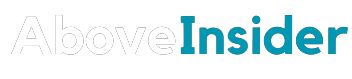Step-by-Step Snapchat Account Login on Computer
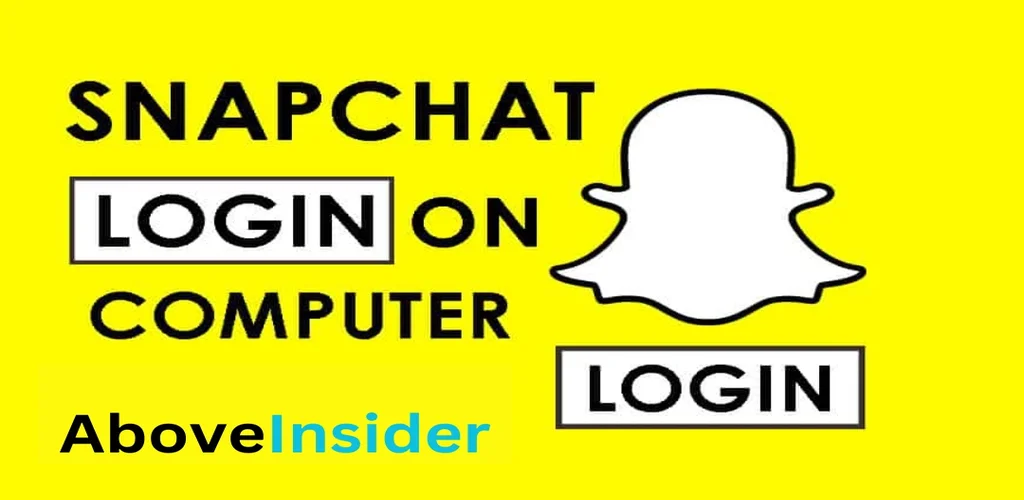
Snapchat, a widely used social media platform, attracts millions of active users with its features for sharing images, locations, videos, as well as connecting and communicating with friends. Whether you prefer using the mobile app or a web browser on your desktop, Snapchat login account is a breeze. With just your email address and password, you can gain access to your account and embark on a seamless Snapchat experience.
In this post, we will guide you through the process of Snapchat login online ensuring that you have all the necessary information to connect with your friends effortlessly.
Whether you are already familiar with the process or need a step-by-step guide, this comprehensive resource will assist you in navigating the Snapchat account login procedure on the web, both with and without the app. Discover the convenience of accessing Snapchat on your preferred device and start sharing moments with your friends in no time.
What is Snapchat Login web Link?
Keeping up with the trend of social media apps, Snapchat has made its way to desktops with the launch of the web version in July 2022. Now, users can enjoy the Snapchat experience directly on their desktops. It’s worth noting that the web version of Snapchat currently supports Chrome and Microsoft Edge browsers, ensuring a seamless experience for a wide range of users.
To access Snapchat account on Web, simply follow the Snapchat Web Login Link (https://web.snapchat.com/). This link will direct you to the login page, where you can enter your email address and password to gain access to your Snapchat account on your desktop.
How to do Snapchat login on PC?
Logging into your Snapchat account on your Computer is a straightforward process. Here’s how you can do it:

- Open Chrome or Microsoft web browser on your computer.
- Visit the official Snapchat web page by clicking on this link: https://web.snapchat.com/.
- Enter your email ID and password in the designated fields.
- Click on the “Login” button.
- Voila! You can now access all the features of Snapchat on your PC, including watching stories, chatting with friends, and sharing photos.
Can I Log Into Snapchat Without the App?
To access all the features of Snapchat, you typically need to install its mobile app on your Android or iOS device. You can find the app on the Google Play Store or Apple App Store.
However, if you don’t want to download the app or can’t use it on your phone, there’s an alternative option: Snapchat Web. By following the steps mentioned earlier, you can access Snapchat on your PC through the web version.
While the web version allows you to access many Snapchat features, for the complete Snapchat experience, it’s recommended to download the Snapchat app.
How Snapchat login From Google Work?
To access Snapchat through Google and use it on your desktop, you can sign into the web version of Snapchat. Follow these simple steps:
- Open Google Chrome on your computer.
- Visit Snapchat Web by clicking on this link: (https://web.snapchat.com/).
- Enter your email address and password.
- Now you can access Snapchat directly from Google.
Can Snapchat login Without Password?
Forgetting your Snapchat password can be frustrating as it prevents you from accessing your account. But don’t worry! You can do Snapchat login unlock account even if you forget your password by following these simple steps.
- Open Google Chrome or Microsoft Edge on your Computer.
- Visit Snapchat Web login using this link: (https://web.snapchat.com/).
- Click on the “Forgot Password” option.
- You will be presented with two options to reset your password: using your phone number or using your email address. Choose the option you prefer.
- If you select the phone number option, a password reset link will be sent to your number. If you choose the email address option, the link will be sent to your email address.
- Click on the provided link and create a new password.
- Now, log into your Snapchat account using your newly created password.
How to Check Snapchat Login History / Activity

Snapchat allows you to use the app on only one device at a time. If you attempt to access Snapchat from multiple devices, the app will log you out to maintain account security. Additionally, if you experience difficulties logging in or notice frequent sign-outs, it could indicate that someone else is attempting to access your Snapchat account.
To determine if your Snapchat account is being used by someone else, you can utilize the login history and device activity tracking feature provided by Snapchat. Here’s how you can view your Snapchat login activity:
- Open your web browser and visit the Snapchat login page.
- Log into your account. If you’re unsure about your password, you can click on the “Forgot Password” button to reset it and regain access to your account.
- Once logged in, you will be directed to the accounts.snapchat.com/accounts/welcome page. Click on “My Data.”
- On the next page, you will find a list of items to include in the Zip file. Check the relevant options and scroll down.
- Click on the “Submit request” button.
- Snapchat will receive your request and send you an email containing a Zip file that includes your account login history.
- Locate the email and click on the “Click Here” text to download the Zip file.
- After downloading, access the Zip file from your PC’s downloads folder.
- Unzip the file to reveal a list of HTML documents.
- Open the “Login History and Account Information” file to review all the login details.
If you come across any suspicious activity, it is recommended to log out of all devices for enhanced security.
How to Delete Snapchat Login Account History?
If you prefer to remove your Snapchat account login history, you have the option to do so within the app. Snapchat provides users with the ability to clear their login history after signing into their accounts.

It’s important to note that once you delete your login history, it cannot be recovered. Exercise caution when deleting this data. Here’s a simple guide to help you delete your Snapchat login history:
- Log into your Snapchat account using your credentials.
- Access the Snapchat Settings.
- Look for the “Clear Login History” button.
- Click on the button to completely erase your login history.
By following these steps, you can ensure that your Snapchat login history is cleared, helping you maintain the privacy of your account activity.
How to Resolve Snapchat Login Error?
Logging into your Snapchat account should only take a few seconds. However, if you encounter any difficulties during the login process, it’s essential to identify and address the underlying problems. Here are some simple methods to help you resolve these issues:
- Verify your email address and password: Ensure that you are entering the correct credentials. Incorrect information will prevent you from accessing your Snapchat account.
- Reinstall the app: If you continue to experience login issues, try uninstalling and reinstalling the Snapchat app. Then attempt to log in again.
- Check your internet connection: Confirm that your internet connection is working properly. Snapchat requires an active internet connection to function correctly.
- Disable VPN connections: If you are using a virtual private network (VPN), disconnect from it before Snapchat Account login. VPNs may interfere with the login process.
- Update Snapchat: Make sure you have the latest version of Snapchat installed on your device. Outdated versions may cause login problems.
- Reactivate your account if necessary: If you encounter the “User Not Found” error, you may need to reactivate your Snapchat account before logging in.
- Check if your account is locked: Verify if your Snapchat account has been locked. If it is, follow the provided instructions to regain access.
By following these troubleshooting methods, you can overcome common Snapchat login issues and regain access to your account.
How Do I Get a Snapchat Login Code?
If you have enabled two-factor authentication on Snapchat, you will require a login code to access your account. Generating this login code is a straightforward process. Follow these simple steps:
- Tap on the profile icon within your Snapchat account.
- Access the Settings menu.
- Choose the Two-Factor Authentication option.
- Select “Recovery Code” and click on “Generate Code.”
- Verify your identity by entering your password.
- The login code will be presented on your screen. Keep it safe, as you will need to enter it every time you log into your account.
By following these steps, you can generate a unique login code to strengthen the security of your Snapchat account. Our team also provide quality content on the topic of freelancing work.